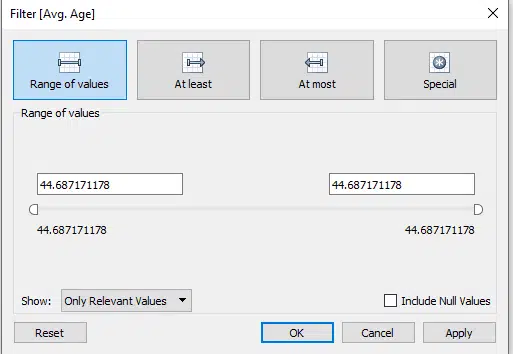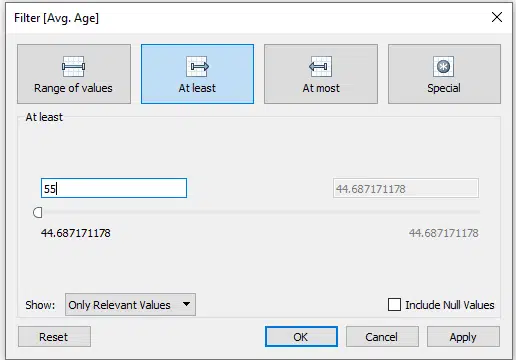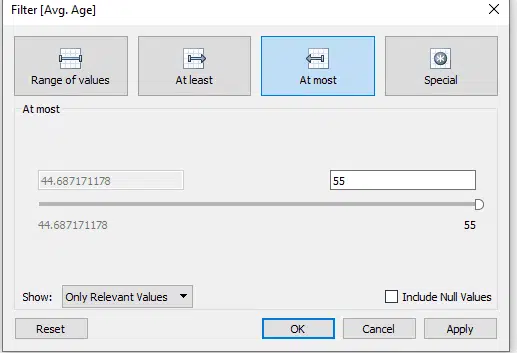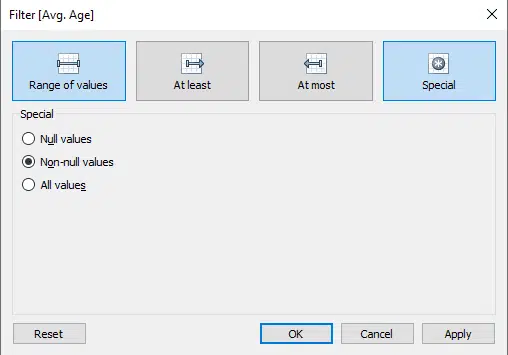Estimated reading time: 5 minutes
Tableau has some very powerful ways to manage your data through dimensions and measures.
Once you are happy how your data is structured, you will then need to filter your data. Here we talk you through the process and how you can use it to your advantage.
So why would I want to apply a filter?
This is probably the first question you should ask, and there are a umber of reasons:
(A) You have a large volume of data, you only want to see a section of it.
(B) You are building several versions of a report, a filter will allow you create those reports with the data specific to each.
(C) You maybe providing information within Tableau, but you may not want people to see certain information, so you just filter that out.
(D) Filters can also let you see problem data, which when found can be checked. In essence, you could use it as part of your data quality strategy within the organisation.
So how can I apply a filter?
There are a number of ways:
(A) On the data source tab within your project. This option is always available but sometimes forgotten about as other ways can be used, specifically on any sheet.
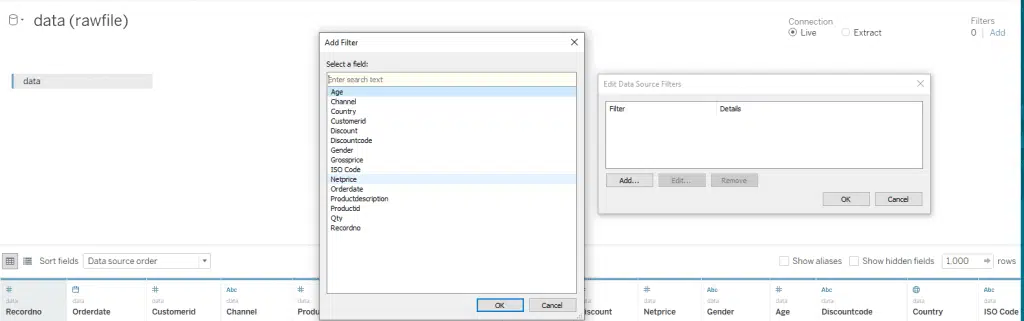
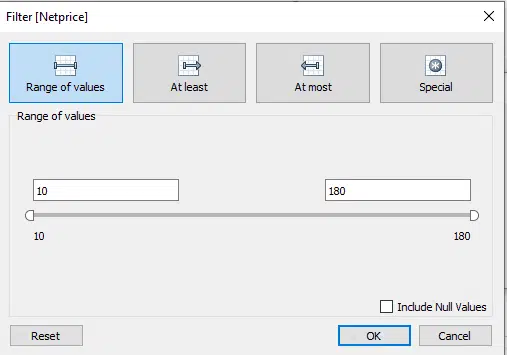
(B) When you are on your sheet tab, a filter can be applied as follows:
- Drag a dimension or measure to the filter area:
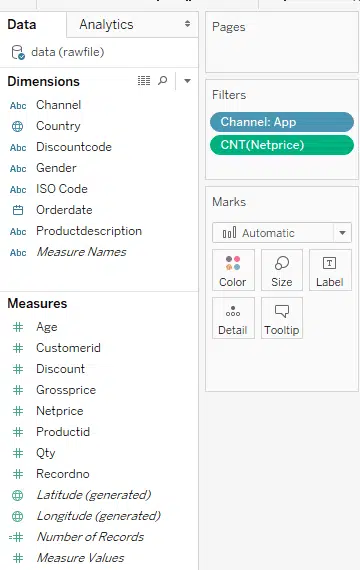
- If you have dragged a measure or dimension to the columns section, then just click the down arrow and then filter:
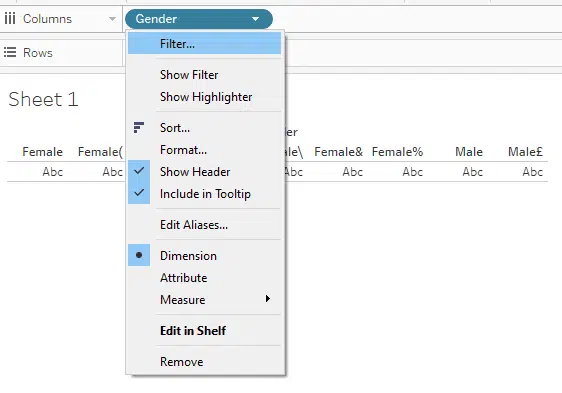
What are the types of filter I can apply?
The filter for dimensions is different to measures, below we will describe each.
Dimension filters:
- General – This allows you to pick values that you want, one or a combination from the list is what is offered.
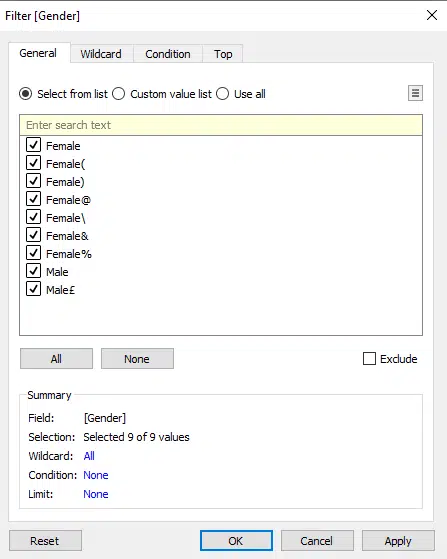
- Wildcard allows you to put in values that are not in your list but can be searched for to see if any of the data contains them.
- For example, on the below, we are asking the filter to only return any values in the Gender column that include “Fem”. So this would then exclude all the male values.
- There are several different ways to approach this, as can be seen below.
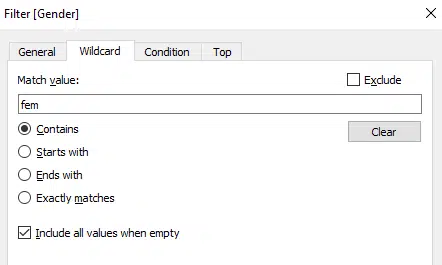
- Condition – Here they allow you to apply certain logic that must be met, based on the condition entered. This will only return values where the condition is met.
- Note in dimensions, you only have the four options below
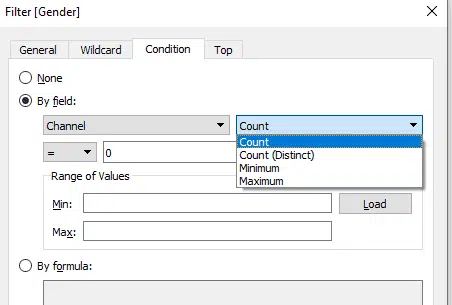
- Top – Here we literally return the top no of records based on the conditions you apply.
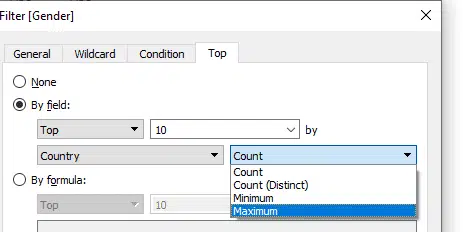
- Also you could complete by putting in a formula, using one of the other dimensions.
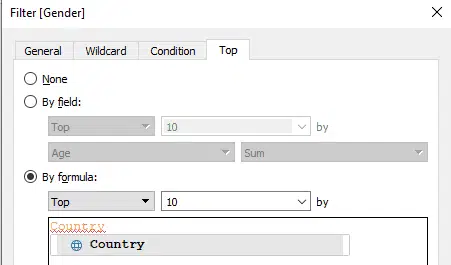
Measure filters:
Measure filters are quite intuitive as they allow you to define the parameters that the filters will be applied on.
As measures are numerical based, they will involve you telling the program what range or value to filter on.
Below are some examples: